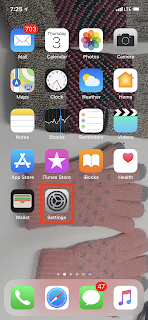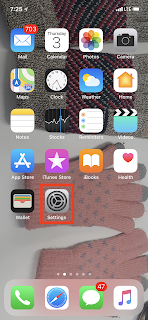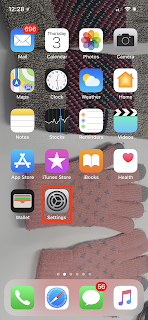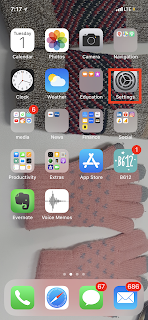[Tip for iPhone]How to use Home-Button when Home-Button is not working
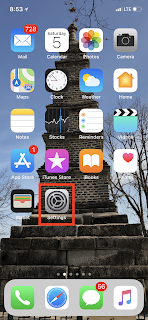
How to use Home-Button when Home-Button is not working iPhone has lots of advantages. I think the most is the home-button. However, if you experience the problem in Home Button, you have to find the way. Also, if you change the your old iPhone to iPhone X, you need home button. There is the way to use home button without change. [Settings] - [General] - [Accessibility] [AssistiveTouch] - [AssistiveTouch Activation] You can use home button as below. Using setting, you can use Home button. My friend with using iPhone SE had the problem in Home-button. However, using this way, he was able to use Home-button.